1: Login - admin, author, viewer
[ back to Index ]
Purpose: To show who can make use of Visual PDM.
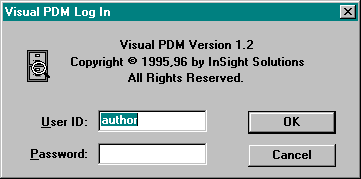
Visual PDM offers three levels of security in
addition to your network security. The levels are Administrator, Author
and Viewer. Authors are typically engineering personnel, including
design, manufacturing and industrial engineers. Viewers are typically
shop floor personnel, but can also include service, sales, tech
support and other departments.
2: Load Part - Access documents by specifying
part number
[ back to Index ]
Purpose: To show how easy document retrieval is and to solve the
following problem:
How are documents accessed by various departments or delivered to
the shop floor now? In a paper packet? Who puts the packet together?
How much time is spent on this process? How many copies are made? What
happens when more paper packets are needed than are available.
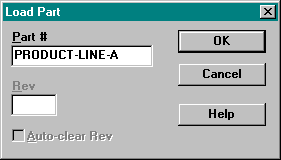
Display the documents associated to this part
in an orderly fashion. All the documents, whether they are plans,
drawings, or even Video assembly instructions, associated with that
part are displayed on the screen:
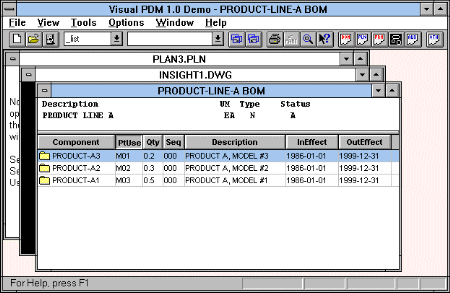
Any number of documents can be associated to
a part by its number and revision. Users will never need to know what
the document file names are, what directory theyíre in or what
program to use for viewing them. Eliminating reliance on paper for
document storage also eliminates problems with lost, misfiled or
damaged documents.
If a users system is set up to do so they can
access a certain revision. The default is to access the latest or
highest revision. In essence, what is in effect today. This is how
control and access to up-to-date documentation is assured.
3: Load Order - Retrieve documents by specifying
order number
[ back to Index ]
Entering in an Order Number of MPS1004. Results in Visual PDM
loading an order. The parent part number on the order is used for
document retrieval. Documents donít need to be reassociated for
every order made. The associated documents for the parent part are
shown. The bill of materials is order-specific. When the Line number is
left blank, the first order line is used.
4: Bill of Materials - Show BOM view and all
features
[ back to Index ]
Purpose: Discuss data source, configurability,
sort, single BOM indent, multi-level indent, BOM revision control,
point and click retrieval.
The Bill of Material information comes
directly from MRP/ERP using the ODBC driver or from nightly extracts. The information displayed in the BOM view is
configured by the system administrator, so your company sees only the
information you determine as pertinent. The BOM printout is also
configurable, including such capabilities as adding a company logo.
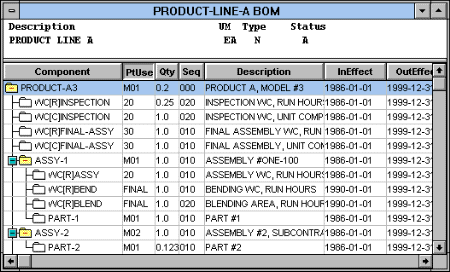
Each column header in the BOM view is a
button that when pushed will sort the data on that column.
Each component in the BOM view can have
itís Bill of Materials expanded by double-clicking the icon next to
the component number. A complete multi-level indented Bill of Material
view is possible by selecting ĎExpand Allí from the Tools menu.
Visual PDM adheres to your MRP/ERPís BOM
revision control standards. Visual PDM can be set to find the highest
revision, or what is in effect today or any other day. The Bill of
Material view can serve as a method of retrieving documents associated
to components within the BOM. Simply point and click on any component
within the view, even at any level, and itís documents are
retrieved.
5: Drawings - CAD and scanned; show zoom and pan
[ back to Index ]
Purpose: Show CAD viewing capabilities - Visual PDMís built-in
CAD viewer.
Whatís so bad about paper drawings? When
design engineering releases a new rev of a drawing, old copies at
various storage locations must now be replaced. What happens when the
old revís prints are not found? They could still be in use somewhere
on the shop floor. Has an old paper drawing ever been kept by a shop
worker, maybe because he has written notes on it? Has this old drawing
been used to produce your product? What were the ramifications of
building your product from out of date documentation? What happens
when a copy of the drawing is lost on the shop floor? Are the workers
familiar with where the drawings are kept? Are they comfortable with
entering the engineerís domain to retrieve documentation? How does
this need to retrieve a lost document affect their productivity?
Visual PDM makes it quick, easy and simple to access the latest
documentation for every work order.
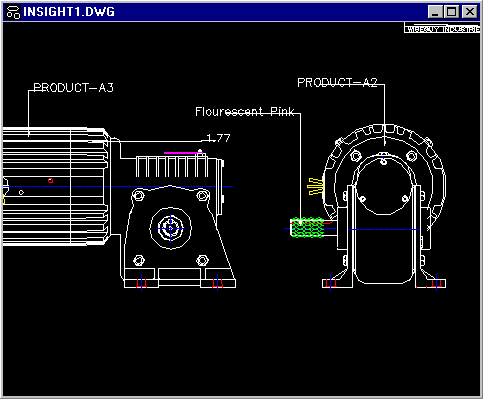
Visual PDM provides direct viewing support to
AutoCadís DWG format as well as 160+ additional file formats.
Existing paper drawings can be electronically scanned (to formats such
as TIFF,CAL,PCX,etc.) and then made available company-wide via Visual
PDM.
6: Work Instructions - Operations, steps, plan
objects
[ back to Index ]
Purpose: Show the power of creating work instructions with
structure, flexibility and reusability.
Traditional routings are limited by no
provisions for text formatting and graphics. Important steps and
changes can too easily be missed by shop floor personnel, causing
rework, product return or failure. This means lost time, productivity
and dollars. Visual PDM provides a compelling solution and puts an end
to routing limitations.
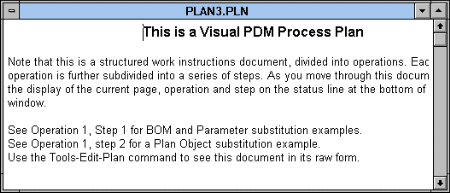
Does your company have a need for detailed
work instructions? Using a standard word processor provides this
flexibility, but what about the structure? Visual PDM provides a means
by which your companyís work instructions can be routinely created
with a chosen format, yet enabling the author complete flexibility as
to the content. Substitution (described in a later section) provides
improved accuracy and minimizes maintenance.
Do your current work instruction documents
contain information that is repeated over again and again in multiple
documents? If so, when a change is required to this repeated text, a
maintenance nightmare exists in order to apply the change across all
affected documents. This nightmare is eliminated with the use of
ĎPlan Objectí references. Change the plan object, and the change
carries across to all documents referencing that object.
7: Other Documents - Digital Pictures, Video,
Word, etc.
[ back to Index ]
Purpose: Show the limitless possibilities of document linking.
If a picture can say a thousand words, then
video with audio must be worth a thousand pictures! Create
instructional videos for training, machine setup or what ever your
need may be. Then associate the video clip to a part or link it within
the work instruction document at an individual operation. Utilize
existing documentation such as ISO procedures in Word format or
statistical information in Excel. Attach documentation regardless of
file type, and create an electronic document packet that makes sense
for your company, your process.
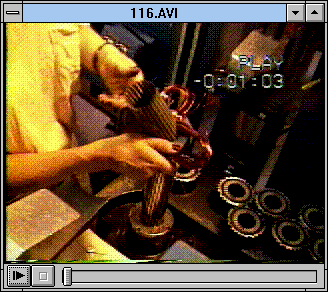
In Visual PDM, simply clicking on the video would cause it to play.
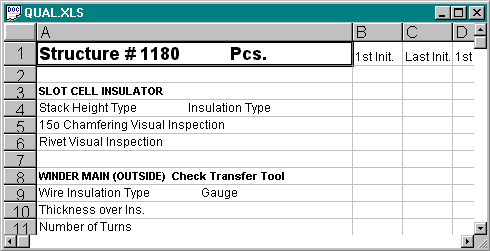
Visual PDM provides internal viewing support
to over 160 file formats. Other practical examples could include:
picture of final assembly, before and after pictures, on-line ISO 9000
procedures, test procedures, etc.
8: Document Associations - How itís done
[ back to Index ]
Purpose: Show the simplicity of linking a document to a part
number.
Plans, Drawings, Parameters and Auxiliary
documents are the file/document categories of Visual PDM. Documents
are associated to the active part through this dialog. Attributes such
as substitution and auto load are assigned here to each document.
Associations can be done part by part or Insight Manufacturing
Software will work with you to get these associations done in large
quantity, saving additional time and money.
9: Item and Order Query
[ back to Index ]
Purpose: Show how to display any sub-list of
items or orders using the query capabilities of the File Open List
command.
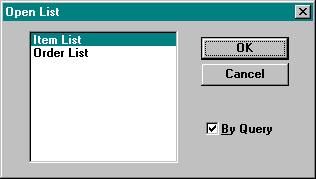
The Open List dialog lets you choose which
list and whether to query for a sub-list. Turning off the By Query
option will cause the entire list to be shown. Select the Item List,
turn on By Query and press OK.
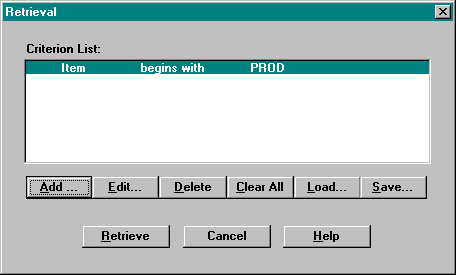
The Retrieval dialog is where any number of
criteria can be added or modified to make up a query. Queries can be
saved for reuse and loaded from prior saves. To enter the above
criteria, press on Add, enter ĎItemí, Ďbegins withí and
ĎPRODí to the next dialog and press OK. Finally, press Retrieve to
perform the query.
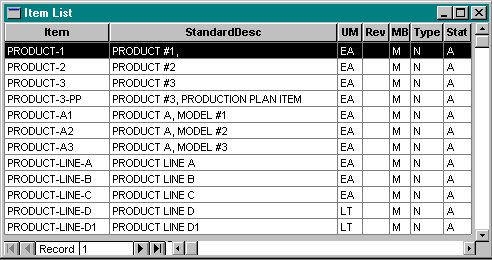
At this point, double click on any item line
to view the documents for that item. Use the Window Item List command
to bring the Item List window back on top. Repeat the above steps for
an Order List.
10: Substitution - Drawings and work
instructions, bill and parametric
[ back to Index ]
Purpose: Show the power of substitution and the elimination of
multiple data sources for Bills of Material (MRP, Drawings, Work
Instructions)
Has the shop floor packet (Bill/ CAD/ Work
instruction documents) ever been out of sync, that is, the bills do
not match from document to document? If so, what was the result of the
confusion - lost time, lost production? How much would it be worth to
your design department if bill maintenance were reduced to one source
(MRP/ERP system)? How do you think this can assist you with ISO?
Most companies that use CAD drawings maintain
Bills of Material in both the MRP system and the CAD system.
Specifically, part numbers are called out within the CAD document for
identification purposes, and as you know, bills reside in the MRP
system for requirements planning. Problems arise when bills are
revised, requiring maintenance to be performed in various systems to
accommodate the changes.
Visual PDMís substitution feature can be
likened to using document templates. Using Visual PDMís reference
naming convention within CAD files or Plan files enables item/bill
data or parameter information to be dynamically linked in at viewing
time. The original document is not updated, but is simply used as a
template that is merged in memory with itís referenced data links in
real time. Maintain the Bill at itís data source (MRP/ERP) and
documents such as CAD files or Plan files will reflect the change
without document maintenance.
When order-specific bills are used, how else
could part number accuracy in drawings and plans be assured? Visual
PDM will place order-specific part numbers into the appropriate views.
11: List of Lists and List of Parts
[ back to Index ]
Another method of retrieving documents associated to parts is
through Visual PDMís part lists. There are two drop-down lists on
the Toolbar. The one on the left is the List of Lists and contains
list file names. These are simple text files containing part numbers
that are displayed in the List of Parts drop-down to the right.
Possible uses for part lists include: Final Assembly schedule for the
shop floor, Work Center or Operation specific schedules. Part lists
can be named according to the function they are to serve. As in the
example of a Final Assembly schedule list, the file could be named
FINSCHED.lst and stored in the working directory for Visual PDM.
Visual PDM maintains a History list containing part numbers viewed
during the current session. It also provides functionality to generate
where-used lists (see Tools Where Used). Finally, an entire list can
be printed at once, making multi-document printing easy.
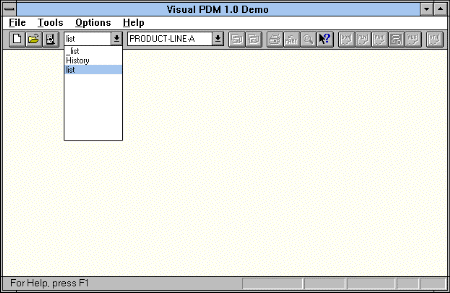
|

